How to use Traffic system
Using the Traffic system is easy and intuitive. Below you will find the description of basic actions and operations, which may be performed thanks to the system.
Traffic system includes 2 subcategories of information:
- I.Turning on/off
- 1.In order to turn Traffic on you have to choose button “Layers” :
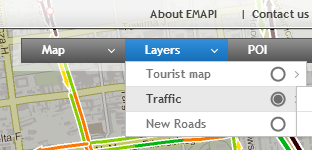
- fter pointing the button with a cursor you will see the list of possible options: “ Traffic – current speeds” and “Traffic – road accidents”. Both types of information may be marked/displayed at the same time – but sometimes their visualization may overlap (there, where they appear on the same road section).
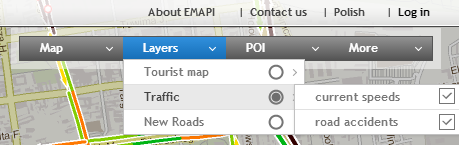
- 1.After marking chosen option a Traffic panel will automatically eject from the right part of map window:
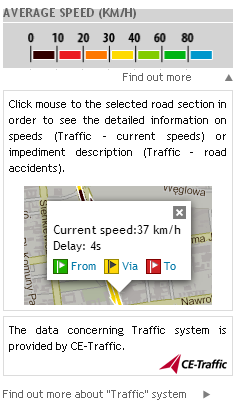
- The panel includes a legend describing Traffic system information ( matching colors with speed intervals ) as well as a module with additional information about system operating.
- You can always minimize the Traffic panel (and then maximize again) using the appropriate handle (bottom left corner). The panel will automatically minimize also after turning off the Traffic layer.
- You can turn Traffic off by deselecting previously selected options in context menu under the “Layers” :
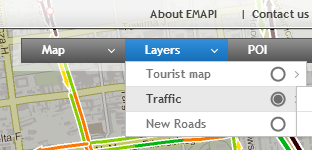
- 1.In order to turn Traffic on you have to choose button “Layers” :
- Displaying detailed information.
- 1.By zooming a map you find out detailed information available via Traffic:
- a.After closer zooming the solid lines displaying Traffic layer change into arrows pointing the direction concerning displayed information.
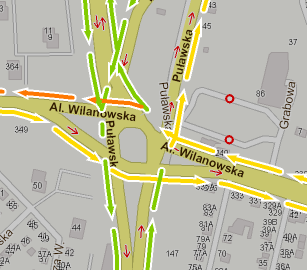
- After single clicking into chosen section of Traffic layer you will see an interactive window (so called tooltip) with detailed information on particular road section:
- Current speed (in the case „Traffic – current speeds”):
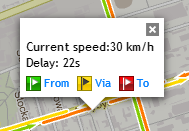
- Road accidents ( „Traffic – road accidents”):

- Current speed (in the case „Traffic – current speeds”):
- a.After closer zooming the solid lines displaying Traffic layer change into arrows pointing the direction concerning displayed information.
- 1.By zooming a map you find out detailed information available via Traffic:
- Routing with Traffic data.
- Information available via Traffic system may be taken into account by routing algorithm – option „Fastest route”.
- All you have to do is to select the option „Include Traffic” in routing panel menu.
- It works regardless of whether Traffic is currently turn on (displayed on a map) or not.

